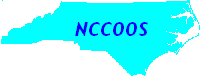| 1 |
VIZICQ4_1.2 Visualization |
|---|
| 2 |
|
|---|
| 3 |
Introduction |
|---|
| 4 |
This webpage describes the operation of VIZICQ4, Version 1.2. |
|---|
| 5 |
VIZICQ4 is a GUI-based MATLAB tool that accompanies the |
|---|
| 6 |
OPNML/MATLAB toolbox for the visualization of .icq4 files as |
|---|
| 7 |
output from the Quoddy4 series of FEM shallow water models. |
|---|
| 8 |
Currently, VIZICQ4 supports the horizontal slicing and vertical |
|---|
| 9 |
slicing (transects) of .icq4 files. Future versions will support |
|---|
| 10 |
2-D plotting, .pth file analysis, and surface rendering (MATLAB5.3). |
|---|
| 11 |
The terms "transect" and "vertical slice" are synonomous. |
|---|
| 12 |
|
|---|
| 13 |
Purpose |
|---|
| 14 |
The purpose of VIZICQ4 is to provide an easy method for examining the |
|---|
| 15 |
field contents of Quoddy4 .icq4 files. It is meant as a basic |
|---|
| 16 |
analysis tool and not as a final plotting package for |
|---|
| 17 |
publication-quality figures. The core of VIZICQ4 is the |
|---|
| 18 |
OPNML and FCAST toolbox routines. |
|---|
| 19 |
|
|---|
| 20 |
Requirements: |
|---|
| 21 |
MATLAB version 5.2.0+ |
|---|
| 22 |
OPNML toolbox (retrieved any time after 1 November, 1998) |
|---|
| 23 |
FCAST toolbox (version 1.2) |
|---|
| 24 |
|
|---|
| 25 |
MEX file compilation: One of the computational routines of VIZICQ4_1.2 |
|---|
| 26 |
is external to MATLAB, It is called map_scalar_mex5.c, and must |
|---|
| 27 |
be compiled before VIZICQ4_1.2 will run. Once the VIZICQ4 tarfile |
|---|
| 28 |
is untarred (tar xvf VIZIVQ4_1.2.tar), start MATLAB and cd (within |
|---|
| 29 |
MATLAB) to the VIZICQ4_1.2 directory. Than, at the MATLAB prompt (>>), |
|---|
| 30 |
type: |
|---|
| 31 |
>> mex map_scalar_mex5.c |
|---|
| 32 |
This compiles the architecture-dependent executable, which will |
|---|
| 33 |
be called map_scalar_mex5.mex<arch>. This file MUST reside in the |
|---|
| 34 |
VIZICQ4_1.2 directory; do not move it out. |
|---|
| 35 |
|
|---|
| 36 |
Operation: |
|---|
| 37 |
* GUI-Layout - VIZICQ4 consists of a main, large figure and several |
|---|
| 38 |
smaller figures, many buttons and menus. Most of them are self- |
|---|
| 39 |
explanatory. The main window contains two axes, only one of |
|---|
| 40 |
which is visible at a time. The first, titled "Grid Axes", |
|---|
| 41 |
is the axes that contains the FEM element plot used for |
|---|
| 42 |
specifying the transect end-points. The second axes becomes |
|---|
| 43 |
visible after a transect is computed, and is a 3-D, rotatable |
|---|
| 44 |
rendering of the FEM mesh and the contents of the slices. |
|---|
| 45 |
The visible axes can always be toggled with the "Toggle Axes" |
|---|
| 46 |
button in the top right of the main figure. |
|---|
| 47 |
|
|---|
| 48 |
The top of the main window contains some menus |
|---|
| 49 |
(File, Options, Clear, colormap). "Options" contains axis |
|---|
| 50 |
adjustments, etc. "Clear" allows for the deletion of objects |
|---|
| 51 |
drawn on the "Slice Axes", like all vectors, all slices, etc... |
|---|
| 52 |
|
|---|
| 53 |
The bottom of the figure contains an Info: line, and Error: line |
|---|
| 54 |
and an EXIT button. VIZICQ4 tries to be as informative as possible |
|---|
| 55 |
when an error occurs, and displays messages to recoverable problems |
|---|
| 56 |
(for example, "Domain Name not set" if the grid name entered could not |
|---|
| 57 |
be located) in these lines. |
|---|
| 58 |
|
|---|
| 59 |
* Loading grid and .icq4 files - The computation of slices and |
|---|
| 60 |
volumes requires a FEM mesh in standard file formats. Enter |
|---|
| 61 |
a FEM domain name in the top left of the figure, with either |
|---|
| 62 |
a relative or absolute path (or none at all if MATLAB was started |
|---|
| 63 |
in a directory containing a mesh. More likely, MATLAB was started |
|---|
| 64 |
in another directory, like a data directory contains several .icq4 |
|---|
| 65 |
files.) Directory navigation isn't possible yet. |
|---|
| 66 |
|
|---|
| 67 |
The name of a directory containing an .icq4 file(s) can be entered |
|---|
| 68 |
at "Forecast Dir:". Press return. If there are .icq4 files |
|---|
| 69 |
available, a browsable menu will pop up to the right. Double-click |
|---|
| 70 |
on the .icq4 filename to load. If VIZICQ4 was started in the |
|---|
| 71 |
directory containing .icq4 files, just enter the name of the .icq4 |
|---|
| 72 |
file, including the .icq4 file extension, in the "Icq4 Name:" space |
|---|
| 73 |
on the top right. |
|---|
| 74 |
|
|---|
| 75 |
* Selecting .icq4 fields - Once an .icq4 file is loaded, select a |
|---|
| 76 |
field to slice from the list of pushbuttons along the right side. |
|---|
| 77 |
Selecting a 2-D field (HMID,UMID,VMID,HOLD,UOLD,VOLD) will result |
|---|
| 78 |
in a warning when slice computation occurs. These will be useable |
|---|
| 79 |
in later versions. Also, ZMID and ZOLD cannot be visualized, |
|---|
| 80 |
although they are used in computations. |
|---|
| 81 |
|
|---|
| 82 |
* Contouring the bathymetry - Enter the values of the bathymetry |
|---|
| 83 |
to contour in the "Z-Contours:" space. The default is to |
|---|
| 84 |
compute contours over the range of the bathymetry, at 5 |
|---|
| 85 |
values equally spaced between the min and max depths. |
|---|
| 86 |
"linspace(zmin,zmax,7)", the default, gives the following |
|---|
| 87 |
for the bank150 mesh; |
|---|
| 88 |
-150. -128.3 -106.7 -85. -63.3 -41.7 -20. |
|---|
| 89 |
Note that the first and last values are not used. |
|---|
| 90 |
Any string can be entered that evaluates in MATLAB to a |
|---|
| 91 |
vector. For example, to set contour values of -120 -90 |
|---|
| 92 |
-60 -30, enter [-120 -90 -60 -30] or [-120:30:-30]. |
|---|
| 93 |
Contours can be labled (press the LabC button) or deleted |
|---|
| 94 |
(press the DelC button). |
|---|
| 95 |
|
|---|
| 96 |
* Slices and Volumes - The "Slice" and "Volume" buttons in the |
|---|
| 97 |
top right of the main figure provide slicing and volume |
|---|
| 98 |
rendering facilities (see below). Each has the following |
|---|
| 99 |
in common. At the bottom of each popup, the buttons are |
|---|
| 100 |
the same and provide a way to change the surface shading, |
|---|
| 101 |
delete objects, turn on 3D rotation, and add a colorbar. |
|---|
| 102 |
|
|---|
| 103 |
* Computing Slices - The "Slice" button in the upper right pops a |
|---|
| 104 |
"Slice parameter figure" that allows the entering of vertical and |
|---|
| 105 |
horizontal parameters. In both cases, the slice is computed |
|---|
| 106 |
by pressing the "Make Slice" button once the appropriate parametrs |
|---|
| 107 |
are specified. |
|---|
| 108 |
|
|---|
| 109 |
Horizontal - At this time, only the depth level can be specified. |
|---|
| 110 |
Make sure that a "NEGATIVE" depth is entered; recall that the |
|---|
| 111 |
vertical mesh is computed as POSITIVE upward, with the flat free |
|---|
| 112 |
surface at z==0. The "vectors" button can be pushed to overlay |
|---|
| 113 |
the velocity at the specified level. The vectors plotted include |
|---|
| 114 |
the vertical component, exagerated by the horizontal/vertical |
|---|
| 115 |
aspect ratio. At this time, scaling of the vectors is not |
|---|
| 116 |
available. The maximum vector length is displayed in the Info |
|---|
| 117 |
line. |
|---|
| 118 |
|
|---|
| 119 |
Vertical - Transects are specified in 2 ways. 1) Enter the |
|---|
| 120 |
end-points explicitly in the (X1,Y1,X2,Y2) fields. 2) |
|---|
| 121 |
click on the "X-Slice", "Y-Slice", or "Arbitrary Slice" buttons. |
|---|
| 122 |
In this case, VIZICQ4 prompts for the user to use the mouse |
|---|
| 123 |
to click on the location of one end-point (in the case of |
|---|
| 124 |
"X-Slice"or "Y-Slice") or both end-points in the case of |
|---|
| 125 |
"Arbitrary Slice". |
|---|
| 126 |
|
|---|
| 127 |
* Computing Volumes - The Volumes facility in VIZICQ4 is based |
|---|
| 128 |
on interpolating the FEM 3D grid onto a finite-difference, |
|---|
| 129 |
rectangularly spaced grid. This is not yet fully functional; |
|---|
| 130 |
we are awaiting the wide-spread availability of MATLAB5.3, which |
|---|
| 131 |
supports volume visualization facilities. |
|---|
| 132 |
|
|---|
| 133 |
Current Status: |
|---|
| 134 |
The "Volume" button in the upper right of the figure pops up a |
|---|
| 135 |
figure that allows the specification for drawing surfaces of the |
|---|
| 136 |
.icq4 fields. Specify the (x,y,z) discretization levels on the |
|---|
| 137 |
left. Press the "COMP BASIS" button to compute the 3D |
|---|
| 138 |
interpolation functions. Then, press the "Map Scalar" button |
|---|
| 139 |
to interpolate the selected scalar .icq4 field to the FD grid. |
|---|
| 140 |
The "Integer Slice Locations" correspond to the integer locations |
|---|
| 141 |
in the FD grid to make a slice. For example, the default |
|---|
| 142 |
x-dicrestization level is 50; the default integer slice |
|---|
| 143 |
location in the x-coordinate is 25. This means that the "25th" |
|---|
| 144 |
in the y-z plane (at FD grid x0location 25) will be sliced. |
|---|
| 145 |
If the "Ix:" locations are changed to 1:5:50, then |
|---|
| 146 |
the y-z slices will be made at the first, 6th, ... x-grid |
|---|
| 147 |
locations. The "GO!!" buttons apply only to the coordinate |
|---|
| 148 |
plane to the left of the button. The "GO ALL!!" button |
|---|
| 149 |
computes and displays all 3 coordinate slices. |
|---|
| 150 |
|
|---|
| 151 |
The "Select Region" (right) side of the Volume Popup allows a |
|---|
| 152 |
smaller region to be discretized or refined. The default region |
|---|
| 153 |
is the horizontal extent of the FEM domain. The Rotation |
|---|
| 154 |
facility (Rot CCW/CW buttons) is flawed and currently |
|---|
| 155 |
unavailable. |
|---|
| 156 |
|
|---|
| 157 |
If the Discretization level is changed after the basis is computed, |
|---|
| 158 |
the "COMP BASIS" button MUST BE PUSHED AGAIN. VIZICQ4 does |
|---|
| 159 |
not properly detect the discretizaion change to alert the user |
|---|
| 160 |
that the basis needs to be recomputed. This is a deficiency that |
|---|
| 161 |
will be corrected in future versions. |
|---|
| 162 |
|
|---|
| 163 |
* Printing - Use the File->Printing... menu option to prepare the |
|---|
| 164 |
"Slice Axes" for printing, either to file or printer. Make sure |
|---|
| 165 |
the "Slice" axes is the current axes by clicking on it, or by |
|---|
| 166 |
toggling the axes if is it not visible. |
|---|
| 167 |
|
|---|
| 168 |
* Error Messages - Most non-terminal errors are reported to the Error |
|---|
| 169 |
Line:. Messages to the MATLAB command window (where the >> prompt |
|---|
| 170 |
exists) like "Command hole in switch in vizicq4_guts" are normal. |
|---|
| 171 |
Error messages reported to the command window that look similar to: |
|---|
| 172 |
"Error in ==> /home/fcast/OPNML_MATLAB/VIZICQ4_1.2/vizicq4_guts.m" |
|---|
| 173 |
signify that (at the very least) VIZICQ4 has become lost, |
|---|
| 174 |
terminally. It is best to EXIT and restart. |
|---|
| 175 |
|
|---|
| 176 |
* NOTES: |
|---|
| 177 |
+) The colorbar drawn by pushing the colorbar button in the |
|---|
| 178 |
Volume and Slice windows is NOT automatically redrawn |
|---|
| 179 |
when a new slice is added to the Slice Axes. The user |
|---|
| 180 |
MUST push the button to refresh the colorbar. |
|---|
| 181 |
+) VIZICQ4 does not knoiw if the discretization level has |
|---|
| 182 |
changed once the 3D basis is computed. The user MUST |
|---|
| 183 |
push the COMP BASIS button if the discretization level |
|---|
| 184 |
OR region changes. |
|---|
| 185 |
+) The HELP buttons don't work. This text will become the |
|---|
| 186 |
help text in the next version. |
|---|
| 187 |
|
|---|
| 188 |
* Deficiencies - Plenty. For starters,... |
|---|
| 189 |
+) Vector scaling not yet available. |
|---|
| 190 |
+) 2-D fields not supported. |
|---|
| 191 |
|
|---|
| 192 |
* BUGS - None. |
|---|